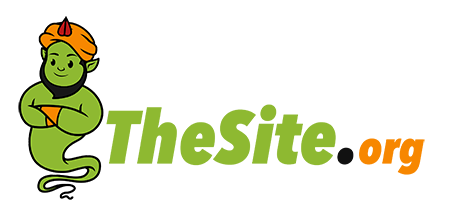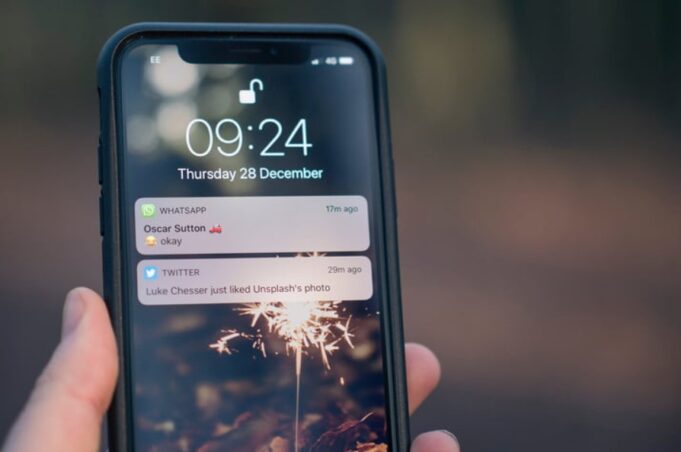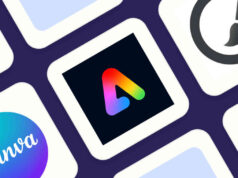Think of the following scenario. You are waiting for an important email or message, and the suspension is killing you, so you decide to go out and meet with your friends. You are sitting in a crowded restaurant, and every time you hear the beep, you look at your phone only to see there are no notifications on your screen.
Surely, you have experienced this disappointment before, and there is only one thing you can do to prevent it from happening again. That’s right. You have to change the notification sound on your device.
Millions of people nowadays have iPhones, and the truth is that most of them never change the default settings. Well, in this article, we will provide you with a short guide on how to do this and also tell you how to customize this sound further.
How to change the default sounds?

You probably already know this, but you can change every default setting on your new iPhone, from text messages and phone calls to alarms and reminders. However, for some reason, people either do not want to or forget to do this. Maybe they think it is too complicated or that it is not an option if they have an older version of iOS.
As you can assume, both of these couldn’t be further from the truth. Here is a simple step-by-step guide that will work regardless of the device you own. The first steps is to unlock your device and go to Settings. Then, look for Sounds & Haptics and click on it.
Here, you will find a list of notifications your device has, as well as the list of tunes that are currently used. When you click on one of these, you will be presented with a whole list of sound options you can choose between. Naturally, you can listen to all of these just by clicking on them.
Every time you do this, a blue mark will appear next to do the tune, informing you that you have chosen that one. Once you go through this list and find the sound you like the best, click on it, make sure that the blue mark has appeared, and choose Back. That’s it. Now, all that is left to do is change the default settings for other notifications, if you want to, of course.
How to customize your iPhone?
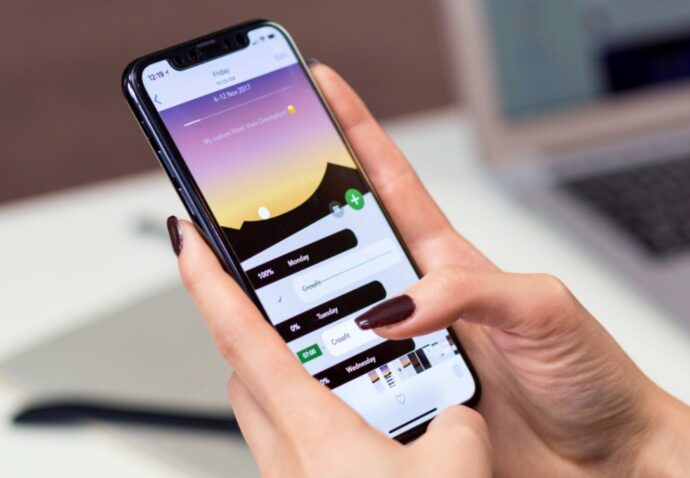
Every time one buys a new device, they want to personalize it as soon as possible. It is just a natural occurrence because we want to make that phone feels ours. So, one of the first things we do is change the theme, wallpaper, lock screen picture, and so on. In most cases, people find the default ones boring, so they usually choose a photo from their gallery or download a new one. Well, you can do the same for notification tunes.
If you go with the latter, the customization options become endless. Basically, there isn’t a sound you cannot you. First of all, when it comes to the ringtone, you can use anything, from general tunes to your favorite song. You can cut it and adjust it to chorus or some other part of it. There are numerous online tools that enable you to design your perfect ringtone in a minute or tune.
On the other hand, this is not an option when it comes to text or voice message notifications. Why? Well, because this sound is only one or two seconds long. Nevertheless, this doesn’t mean you have to use a default one from your iPhone. You can download a completely different tune.
Our advice is to explore Notification-Sounds.com, go over all of them, and download the ones you like the most. Upon doing this, go to the download folder, find the files, click on them, and set them as notification tunes.
Why should you do this?

Now, this is the big question. Why should you customize these tunes? Well, there are several reasons for this. As already mentioned, most people want to personalize their iPhone as soon as they get it, and if you feel the same way, changing these settings is the first step to take.
In addition, while doing this, you will also have an opportunity to thoroughly inspect your new device and learn about all of its features. Next, this is also a matter of convenience. We have already discussed the scenario of waiting for an important call or message, but let us tell you about another thing.
Since you can adjust almost any notification on your phone, and what’s more, use as many tunes as you like, you can easily categorize all the messages. What are we talking about?
Well, you can use one ringtone for your friends, another one for your family, and the third one for work calls. This way, you will know who is calling or texting you the minute your device beeps without actually looking at the screen.
Enable notification tunes for other apps

Finally, before we conclude this article, let us tell you about another thing you can do to customize your new iPhone further. Surely, there is an abundance of third-party apps you have on your phone and that you use on a daily basis. Now, depending on the type of app, you may want to need to receive regular notifications.
In some cases, this is not set by default, but you can do it on your own. Once again, go to Settings, but this time choose Notifications instead of Sounds & Haptics. When you click on it, you will be presented with the list of all apps you currently have installed on your phone.
Find the ones you want, open them, and simply click on the button next to the Allow Notifications. However, the only downside of this is that you won’t be able to add third-party tunes but instead will have to use the app’s default sound.
On the contrary, if you want to disable some app notifications, you go through the same process, just swipe the green button to turn the sound off. Yes, all the app notifications will still pop up on your screen, but your phone won’t beep every time.